




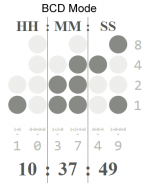
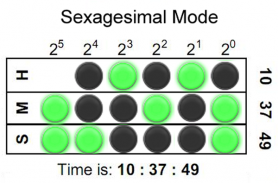
Binary LED Clock SW2 Watchface

توضیحات Binary LED Clock SW2 Watchface
Binary-coded decimal (BCD) Sony Smartwatch 2 (SW2) clock face widget. Both 5x4 size standard vertical BCD style display and 5x3 size horizontal sexagesimal widgets included. Optimised for low power mode and small app size, both layouts allow for additional widgets to be added. See <a href="https://www.google.com/url?q=https://www.google.com/url?q%3Dhttps://en.wikipedia.org/wiki/Binary_clock%26sa%3DD%26usg%3DAFQjCNHC3ZYiRbqwcZUTYNZBLjEyJ67cJg&sa=D&usg=AFQjCNED13KcCN3MoW1fVtaBp3UETyhy-w" target="_blank">https://en.wikipedia.org/wiki/Binary_clock</a> for instructions on how to read the LEDs or refer to the diagrams shown above.
Installation instructions:
1. Download app via Google Play
2. Click the 'SmartWatch 2' notification in the notifications bar to open the SmartWatch 2 configuration app
3. Click 'Edit watch faces' button
4. Create a new watchface or edit an existing one
5. Click 'Clocks'
6. Choose the new watchface from the list of watchfaces selecting the size you want - the sizes are displayed on the previews
7. Enjoy!
Thanks to Naheel from XDA forums for providing the guide on how to make custom watchfaces.
Smart Connect extension for SmartWatch 2
Smart extension for SmartWatch 2 clocks
Sony and the Sony logo are trademarks or registered trademarks of Sony Corporation.
This app is in no way associated with, endorsed by, or affiliated with, SONY or Sony Mobile.
</div> <div jsname="WJz9Hc" style="display:none">Binair gecodeerde decimaal (BCD) Sony SmartWatch 2 (SW2) wijzerplaat widget. Beide 5x4 grootte standaard verticale BCD stijl display en 5x3 grootte horizontale sexagesimaal widgets inbegrepen. Geoptimaliseerd voor low power mode en kleine app omvang, zowel lay-outs zorgen voor extra widgets toe te voegen. Zie <a href="https://www.google.com/url?q=https://en.wikipedia.org/wiki/Binary_clock&sa=D&usg=AFQjCNHC3ZYiRbqwcZUTYNZBLjEyJ67cJg" target="_blank">https://en.wikipedia.org/wiki/Binary_clock</a> voor instructies over hoe de lampjes te lezen of te verwijzen naar de hierboven getoonde schema.
Installatie instructies:
1. Download app via Google Play
2. Klik op de kennisgeving van de 'SmartWatch 2' in de kennisgevingen bar om de SmartWatch 2 configuratie app openen
3. Klik op de knop 'watch bewerken gezichten'
4. Maak een nieuwe watchface of een bestaande bewerken
5. Klik op 'Clocks'
6. Kies de nieuwe watchface uit de lijst van watchfaces het selecteren van de gewenste grootte - de maten worden weergegeven op de previews
7. Geniet!
Dankzij Naheel van XDA forums voor het verstrekken van de handleiding over hoe u aangepaste watchfaces maken.
Smart Connect extensie voor SmartWatch 2
Smart extensie voor SmartWatch 2 klokken
Sony en de Sony-logo zijn handelsmerken of gedeponeerde handelsmerken van Sony Corporation.
Deze app is op geen enkele manier verbonden met het, door onderschreven of aangesloten bij, Sony of Sony Mobile.</div> <div class="show-more-end">

























